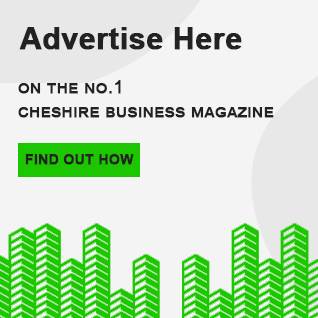What is a FLV file?
FLV, which stands for Flash Video, is a video format originally developed by Adobe Systems to make it compatible with its Flash Player. Files with a .flv extension are encoded similarly to SWF files, which were earlier used in Adobe Flash. Earlier, FLV files were popularly known as the standard video format commonly used across multiple video streaming platforms, including YouTube or Hulu.
Characteristics of FLV files
Adobe Systems created the FLV file format to make them embed video streams seamlessly across Adobe applications, especially the ones designed for creating and editing audio and video files. One can also use FLV files with a Flash plug-in to make it run smoothly via the audio player.
FLV video formats have the following characteristics.
Good for streaming
FLV files are popular among YouTubers who wish to stream their videos smoothly. The Flash Video file type is an Adobe container format designed specifically to stream online audio and video content. These files are also easier to distribute across multiple online platforms and portals, as they support multiple codecs for effective file compression.
Compatibility issues
FLV files have one major downside – it is not universally compatible with a wide range of devices or operating systems. If you wish to read or access the data stored in FLV files, you should convert them into other audio or video file formats first. After conversion, these files can be distributed across multiple platforms, devices, and media players, including Apple QuickTime or Windows Media. Also, Adobe has discontinued its Flash services. Therefore, users need to use a file conversion software application to transform these files to other formats to view or edit them using a video editing application.
Interactivity
FLV file containers are popular among many users for their consistency and smooth compatibility across other Adobe applications. It ensures smoother interactivity between teams, as they can edit or store these files while working with several Adobe programs. Besides, FLV file formats are known for their interleaved packets of video., audio, and metadata.
How to open a FLV file?
You can open or modify FLV file types using third-party media players, such as VLC media player on Mac or PC, or PlayerXtreme on Android or iPhone mobile devices. You can also import FLV files into your animation projects on Adobe Animate, provided you have a subscription here.
On Mac
Mac users can use either VLC media player or QuickTime Player to view and modify FLV files. Some macOS versions may not be compatible with QuickTime Player, so you may experience file crashes. However, if you are using a macOS Mojave or other older Mac operating systems,you can use QuickTime to convert the FLV media file and store it as an encoded file in H.264 or Apple ProRes on a Mac. Alternatively, you can play FLV formats on Mac using third-party media players like 5KPlayer, Wimpy Player, or VLC media player. That’s because Mac does not have native compatibility with FLV formats.
On Windows
If you are using Windows, open any FLV file with a VLC media player that is inbuilt with most Windows devices. If not, you can install it or any other media player. Next, find the desired video you want to view or playback and right-click on it. In the “Open with” option, select “VLC media player”, which has an orange traffic cone icon beside it. Alternatively, you can launch the VLC program first, and then open your target file by clicking on Media or File > Open File. Now, browse through your local drive and choose the desired video file you wish to play. Then, select “Open”. Besides, you can directly drag and drop the file onto the VLC media player window. VLC media player is a convenient and free media player that can open or play a range of media file extensions. This media player is available across multiple cooperation systems, including Mac, Windows, and Linux.
How can you easily convert FLV files online?
You can convert FLV files into your desired file extension, such as MP4 or AVI, either via audio players. However, if you are unable to access a media player, you can use an online FLV converter. After opening the converter’s website, upload your FLV file, by browsing from your local drive or dragging and dropping the desired file.
After uploading the file, choose the output format based on your requirements. Then click “Convert” or “Start Conversion”, and the conversion process will begin immediately. Some online file converters start the download process automatically after the files are converted. If not, you can retrieve the file manually by clicking the “Download” option.
And done! You are all set to use your FLV files and enjoy your video playback experience.